Introduction
Mods can enhance your gameplay experience in ARK: Survival Evolved by adding new features, structures, or mechanics. This guide shows you how to install mods on your ARK server using the -automanagedmods parameter and configuring the mods list.
Step-by-Step Guide
Step 1: Find Mod IDs
- Visit the ARK: Survival Evolved Steam Workshop.
- Find the mods you want to install and copy their unique Mod ID. This ID is part of the URL, for example:
Here,https://steamcommunity.com/sharedfiles/filedetails/?id=12345678901234567890is the mod ID. - Note all the Mod IDs you want to install.
Step 2: Add Mods to the Mods Line
- Log in to your server via the control panel or FTP.
- Locate the file
GameUserSettings.ini, typically found in:
orShooterGame/Saved/Config/LinuxServerShooterGame/Saved/Config/WindowsServer - Open the file with a text editor.
- Find the line starting with
ActiveMods=. If it doesn’t exist, add it under the[ServerSettings]section. - Add the Mod IDs, separated by commas:
Replace the IDs with the mods you want to install.ActiveMods=1234567890,9876543210,1122334455
Step 3: Add the -automanagedmods Parameter
- Go to your server's startup settings or command-line configuration.
- Add the parameter
-automanagedmodsto the server’s startup parameters. This ensures the server automatically downloads and updates mods. - An example of a complete startup command:
./ShooterGameServer TheIsland?listen?SessionName=MyServer -automanagedmods -server -log
Step 4: Restart the Server
After configuring the mods list and adding the parameter, restart your server:
- Log in to your control panel.
- Click "Restart" to apply the changes.
During the restart, the server will automatically download the specified mods from the Steam Workshop and install them.
Step 5: Verify Mod Installation
- Log in to your server and check that the mods are working as expected.
- Any new features from the mods should now be available in the game.
Troubleshooting
If the mods are not working correctly, check the following:
- Are the mod IDs correctly added to the
ActiveModsline? - Is the
-automanagedmodsparameter correctly added to the startup settings? - Did you restart the server after making changes?
- Check the server's log files for error messages related to mod installation.
If issues persist, you can contact your hosting provider's support team.
Important Notes
- Ensure all players have the same mods installed to avoid compatibility issues.
- Keep your mods updated by regularly restarting the server with the
-automanagedmodsparameter. - Only add mods from reliable sources like the Steam Workshop to avoid stability issues on your server.
Tip: Looking for a stable and secure ARK server? Check out our hosting solutions here for a seamless gaming experience with full mod support!
For more guides and support, visit our Support Knowledgebase.