How to Quickly and Easily Update Your Game Server
Keeping your game server up to date is crucial for an optimal gaming experience. Follow this guide to quickly update your server using PineRiver's user-friendly game panel.
Step 1: Log in to the Game Panel
The first step is to log in to PineRiver's game panel. Visit the game panel and log in with your credentials. Our intuitive interface makes it easy to locate and manage your servers effortlessly.
Tip: Need a game server? Check out our hosting solutions here and get started quickly!
Step 2: Select Your Server
After logging in, you'll see a list of your available game servers. Click on the server you want to update to access its control panel. The panel provides all the tools you need to manage your server effectively.
Step 3: Restart to Update
Inside the server's control panel, you'll find a "Restart" button. Click it to have your server automatically check for and install updates. Note that if your server is configured to run a specific version via hardcoded startup parameters, these will need to be manually adjusted to allow updates.
Tip: Need more resources or an upgrade? Explore our server plans for more powerful hosting solutions!
Support and Assistance
Facing challenges or have questions during the update process? PineRiver's support team is ready to assist you. Our goal is to ensure your hosting experience remains seamless and efficient.
- Contact our support center for help.
- Live chat is available through the game panel.
CTA: Thinking of upgrading or starting a new server? Explore our hosting products here and make the most of your gaming experience!
With PineRiver, you can focus on gaming while we handle your server. Enhance your hosting experience today!