How to Become an Administrator on Your Project Zomboid Server
By granting a user administrator access on your Project Zomboid server, you enable them to execute important admin commands in the game, such as banning, muting, or kicking players. This makes it easier to manage your server effectively.
For a complete list of available commands, you can visit the Project Zomboid Wiki.
Admin Levels on Project Zomboid Servers
There are several levels of administrator access you can assign to other players. Each level has its own permissions and access options:
- admin: Full access to the server and all commands.
- moderator: Limited access focused on moderation.
- overseer: Supervisory role without full access.
- gm: Game Master level for game-related functions.
- observer: Read-only access without the ability to make changes.
How to Add an Administrator via the Console
Follow these steps to grant another player administrator access on your server:
- Log into your server's control panel and navigate to Console.
- Enter the following command in the console:
SetAccessLevel <username> <level>.- Example:
SetAccessLevel JohnDoe adminto grant the user JohnDoe administrator rights. - If you wish to remove an access level, use
noneas the level.
- Example:
- Press Enter or click Send. You will receive a confirmation message indicating that the player has been assigned the chosen admin level.
You have successfully assembled an admin team for your Project Zomboid server!
Need Help?
If you have any questions or need further assistance, you can contact our support team via our support system. We are here to help you get the most out of your server!
CTA: Looking for a reliable Project Zomboid server? Check out our hosting solutions here and enjoy a stable gaming experience with full control!