How to Install Mods on Your Arma 3 Server
Adding mods to your Arma 3 server allows you to customize and enhance the gameplay experience, creating unique scenarios for your players. Follow this step-by-step guide to install and activate mods on your server.
Step-by-Step Guide for Mod Installation
1. Save Mod Preset
- Open the Arma 3 launcher and select the mods you want to use.
- Click on the "Preset" dropdown menu and choose "Share The Preset".
- Save the generated file as "modlist.html" and upload it to your server's home directory at
/home/container/modlist.html.
2. Activate Mods
- After transferring the mod files, add each mod's Steam Workshop ID to the startup parameter "Additional Mods". Use the format:
@2867537125;.
Important Notes
- Ensure all mods are compatible with your server's version of Arma 3.
- Always restart the server after modifying the mod list to apply the changes.
- Back up your server configurations and mod files to prevent data loss.
Tip: Need help setting up your mods? Visit our support center for assistance from our experts.
Enhance Your Gameplay Experience with a Reliable Server
Ready to take your Arma 3 server to the next level? With our hosting solutions, you can enjoy a stable and high-performance server for all your mods and scenarios.
CTA: Explore our Arma 3 server hosting plans today and unlock the full potential of modded gameplay!
By following this guide, you can easily install and activate mods on your Arma 3 server, providing an exciting and customized experience for you and your players.