How to Become an Administrator on Your Rust Server
Follow this guide to make yourself an administrator on your Rust server. You can choose between two methods depending on your preference.
Preparation
Before starting, you need your Steam64ID (a long numerical ID like 76894329123023). You can find your Steam64ID by visiting the following website:
Access your game panel via this link: Game Panel.
Option 1: Using the Console
- Open the Console: Log in to the game panel and open the console.
- Add Administrator: Enter the following command and press Enter:
ownerid Steam64ID
ReplaceSteam64IDwith your own Steam64ID. - Save Changes: Enter the following command and press Enter:
server.writecfg
Option 2: Using the File Manager
- Stop the Server: Stop the server via the game panel.
- Open the File Manager: Navigate to "Management > Files" in the control panel.
- Find and Edit
users.cfg:
Go to the path/server/rust/cfg, and open the fileusers.cfg. - Add Administrator:
On a new line, add the following:ownerid Steam64ID
ReplaceSteam64IDwith the Steam64ID of the player you want to make an administrator. - Save the File:
Click "Save" to save the changes.
If you want to add multiple administrators, add each one on a new line. Example:
ownerid 76894329123023 ownerid 76894329413023 ownerid 7689432912123222 ownerid 76897813015177
Final Notes
After following one of the methods, you will have administrator access to your Rust server. If you experience issues or need assistance, contact our support team via the game panel.
CTA: Looking for a stable and secure Rust server? Check out our hosting solutions and get started quickly!