OneSync is a feature in FiveM that allows more players to be on the same server simultaneously and improves synchronization between clients. If you have upgraded your FiveM license key via portal.cfx.re to support more players, you can fully utilize OneSync by enabling it in your server.cfg. Follow this guide to get started.
Tip: Don’t have a server yet? You can easily order one from us! Check out our FiveM hosting plans here.
Requirements
- An operational FiveM server.
- A FiveM license key that supports OneSync (e.g., “OneSync” or “OneSync+”).
- Access to server.cfg via your game panel or SFTP.
Step 1: Ensure Your Key is OneSync-Ready
- Log in to portal.cfx.re.
- Go to Servers and check if your key has a OneSync-compatible subscription tier.
- If you don’t have a OneSync-eligible key, upgrade it under the Subscriptions menu.
Step 2: Edit Your server.cfg
Once you’ve confirmed that your key supports OneSync, you’ll need to enable the feature in your server’s configuration file:
- Open your game panel or connect via SFTP to your server.
- Locate and open the
server.cfgfile in the root folder of your FiveM server. - Add (or modify) the following line to enable OneSync:
# Enable OneSync onesync on Note: Depending on your subscription tier, you can also use onesync_legacy, onesync_plus, or onesync_infinity. For example:
onesync_legacy: Up to 64 playersonesync_plus: Up to 128 playersonesync_infinity: Up to 1024 players
Be sure to set sv_maxclients (or sv_maxplayers) to the desired number of players supported by your OneSync plan. For example:
# Desired number of players (e.g., 128 for OneSync Plus) sv_maxclients 128 Step 3: Save and Restart
- Save your changes to
server.cfg. - Close the file and restart your FiveM server from your control panel.
- Check the Live Console or server logs to verify that OneSync is enabled without errors.
Step 4: Test and Verify
Once your server has restarted, you can test OneSync by inviting more players than you previously could. If OneSync is correctly enabled, your server can handle a higher player count with improved synchronization.
Tip: Keep an eye on server logs for any error messages. If OneSync doesn’t start correctly, it could be due to an improperly updated license key or missing parameters in your server.cfg.
Frequently Asked Questions (FAQ)
- Do I need a new FiveM license key?
You just need to ensure you have a OneSync-compatible key. If you’ve already upgraded your existing key, you can continue to use it. - Why isn’t OneSync activating?
Check that you’ve typed the command correctly (onesync onoronesync_infinity, etc.), and confirm your key supports OneSync. If issues persist, consider contacting cfx.re support. - Does OneSync affect server performance?
OneSync can increase resource usage, especially with higher player counts. Make sure your server has sufficient resources to handle the load.
Why Choose Our Hosting?
- High uptime and stable performance, ensuring a smooth OneSync experience.
- User-friendly control panel for easy
server.cfgediting. - 24/7 support for setup and technical questions.
Call to Action: Looking to upgrade your existing server or start a new one? Check out our FiveM hosting plans here and get started quickly!
Need Assistance?
If you encounter any issues enabling OneSync or have other questions, reach out to our support team via:
- Support Center
- Live Chat in the game panel
Call to Action: We’re here to help you make the most of your FiveM server. Contact Support.
With OneSync properly enabled, you can enjoy a larger player base and smoother synchronization on your FiveM server. Don’t have a server yet? Check out our hosting plans and get started today!