How to Set Up Automatic Wipes on Your Rust Server
To ensure your Rust server stays fresh and ready for new adventures, you can configure automatic wipes for maps, blueprints, and player data. Follow this guide for step-by-step instructions.
Step-by-Step Guide
Step 1: Log in to the Game Panel
- Log in to your game panel and select the Rust server you want to configure.
Step 2: Navigate to the Rust Wipe Section
- Click on the "Rust Wipe" option in the side menu. This is where you will configure your wipe settings.
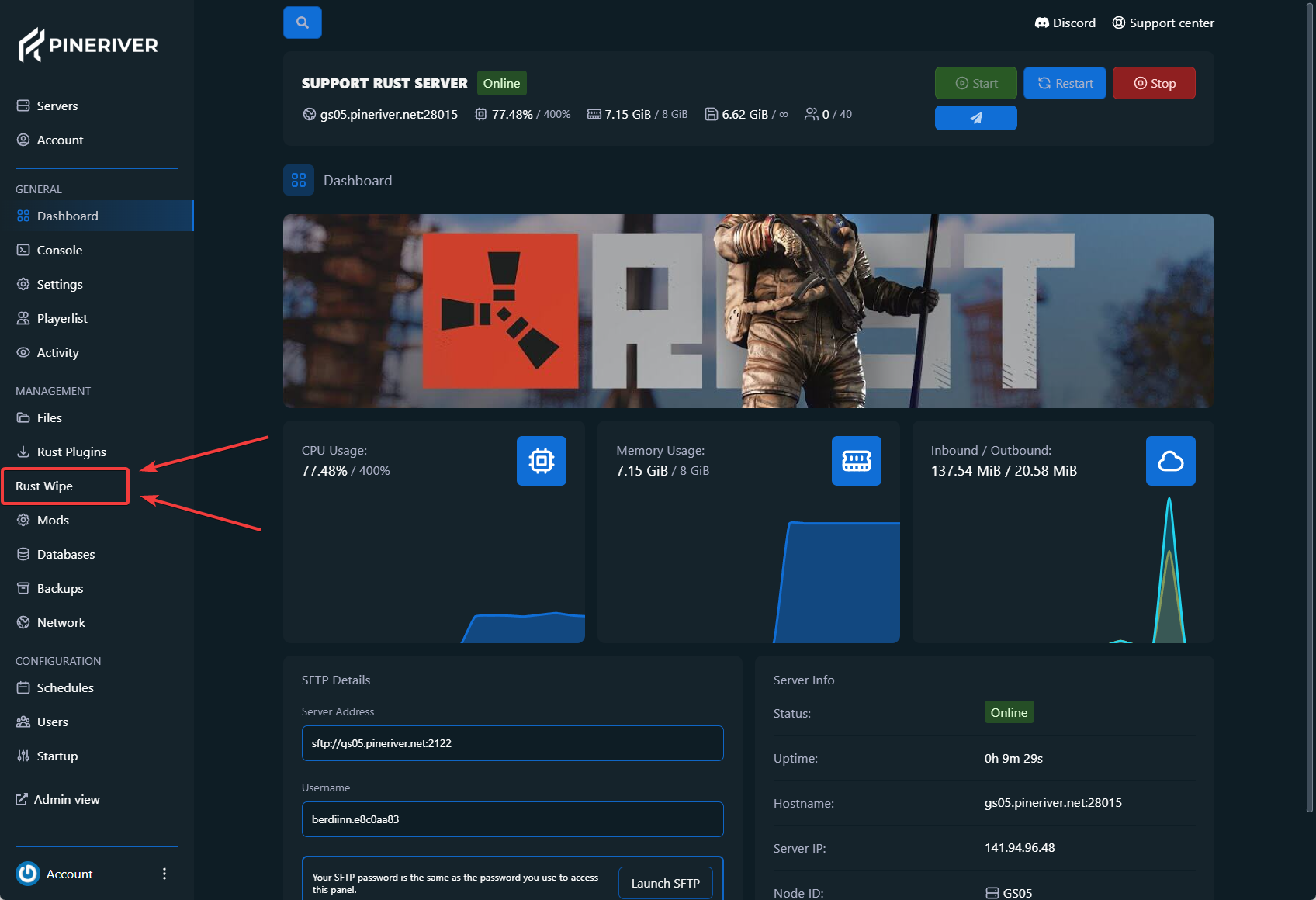
Step 3: Configure Wipe Settings
-
Server Name: Enter a name in the "Server Name" field. You can use placeholders like
%DAY%and%MONTH%to automatically insert the date and month. -
Description: Add a description in the "Description" field. You can also use placeholders here if needed.
-
Map Size: Specify the size of your map (e.g., 4500 or 5000). This field is optional if you are using a custom map.
-
Map Seed: Enter a seed if you are not using a custom map. This seed determines how the map is generated.
-
Custom Map URL: Provide the URL for a custom map if you are using one.
-
Files: Define the files and folders to be deleted during the wipe. Use wildcards like
*to include multiple files.
Example:
server/rust/player.deaths.*.db
server/rust/player.identities.*.db
server/rust/player.states.*.db
server/rust/player.tokens.db
proceduralmap.*.*.*.map
server/rust/proceduralmap.*.*.*.sav
oxide/data/Kits_Data.json
oxide/data/NTeleportationHome.json
oxide/data/ServerRewards/player_data.json
oxide/data/PTTracker/playtime_data.json -
Wipe Blueprints: Enable this option to delete all blueprints during the wipe.
-
Schedule Wipe: Enable this option to set a specific time for the wipe.
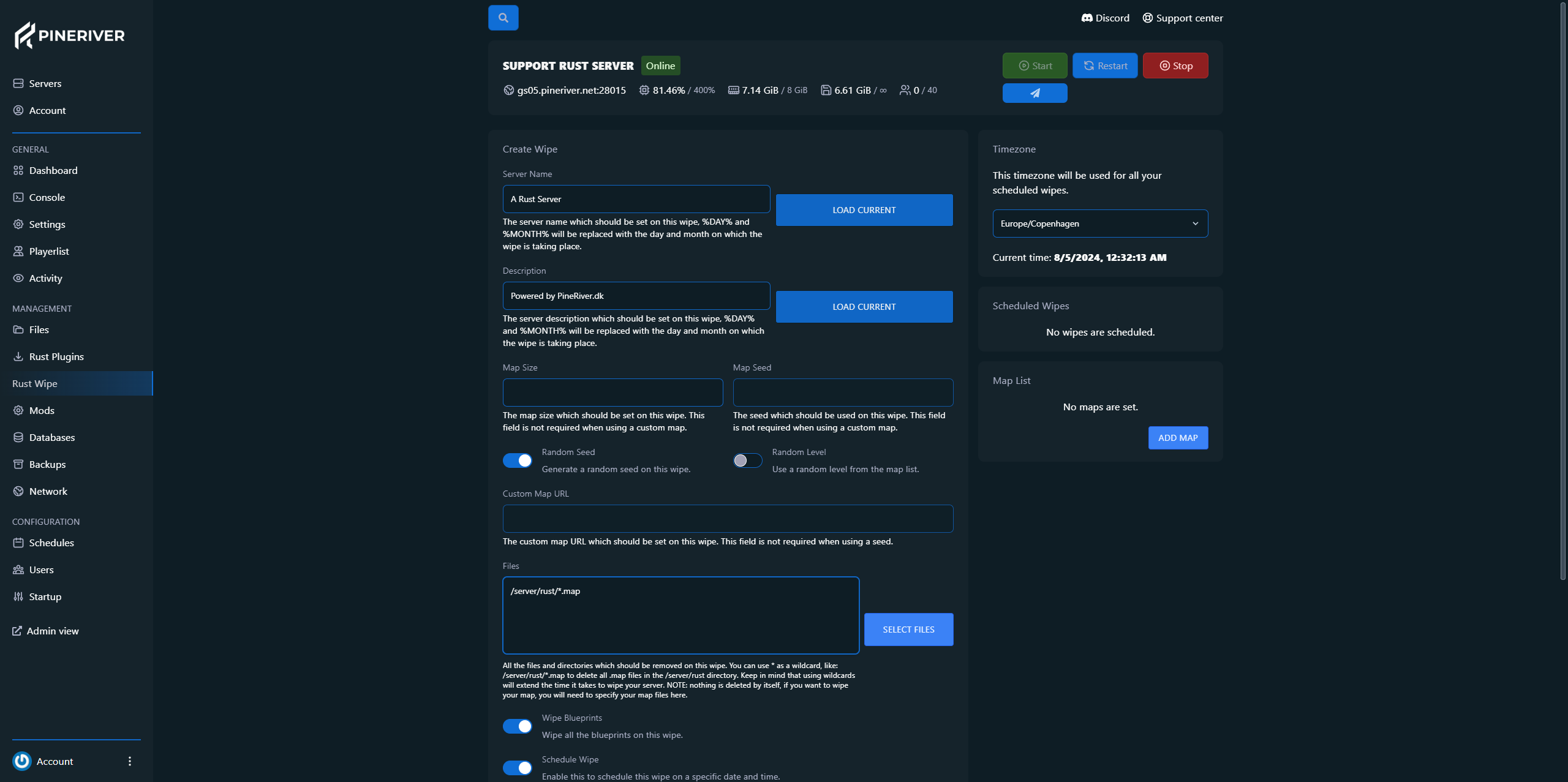
Step 4: Schedule the Wipe
-
If "Schedule Wipe" is enabled, enter the time in the format
mm/dd/yyyy hh:mm. -
Console Commands: Add commands to execute before the wipe. For example, select "1 minute before wipe" from the dropdown menu.
-
Repeat Wipe: Enable this option to repeat the wipe weekly or at specific intervals.
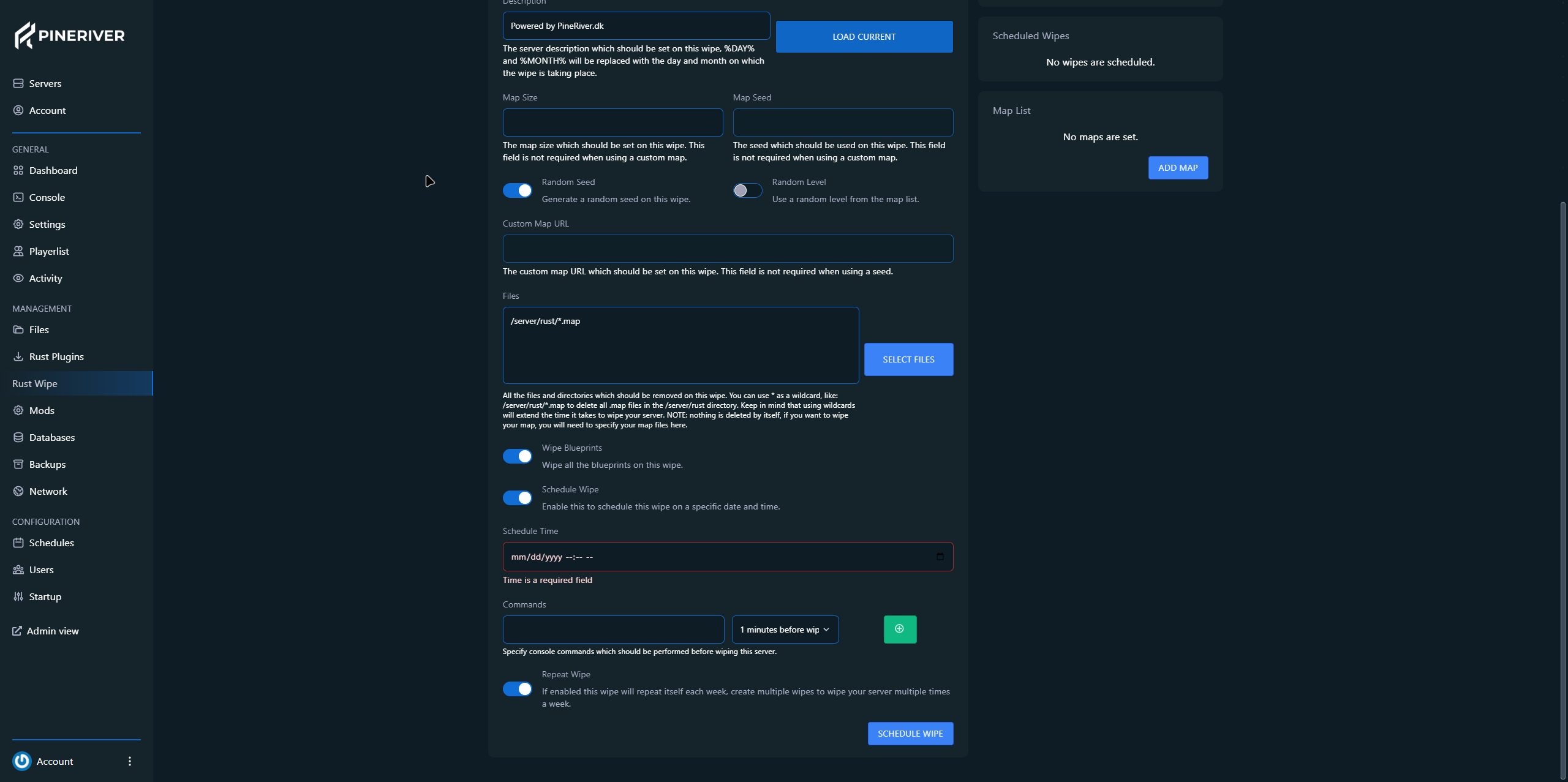
Step 5: Save Settings
- Click "SCHEDULE WIPE" to save your settings and activate the wipe.
Final Notes
By following this guide, your Rust server will automatically wipe according to the schedule you set. This helps keep your server up-to-date and ready for new players.
CTA: Need a reliable Rust server? Check out our hosting solutions and enjoy a stable gaming experience with flexible options!