Tip: Adding SSH keys enhances security and simplifies logging into your server without using passwords.
Step-by-Step Guide
Step 1: Generate an SSH Key
-
Open a terminal on your computer.
-
Run the following command to generate an SSH key:
ssh-keygen -t rsa -b 4096 -C "your-email@example.com" -
Follow the instructions and save the key in the default location (usually
~/.ssh/id_rsa). -
Copy the contents of the public key:
cat ~/.ssh/id_rsa.pub
Step 2: Log in to the Game Panel
-
Go to the VPS Panel and log in with your credentials.
-
Select the server where you want to add an SSH key.
Step 3: Add Your SSH Key
-
Navigate to the "SSH Keys" menu in the left sidebar.
-
In the "Name" field, enter a recognizable name for the key (e.g., "My Laptop SSH Key").
-
Paste the public key (the one you copied earlier) into the "SSH Key" field.
-
Click "Add" to save the key.
Step 4: Confirm the Addition
-
Ensure the new SSH key is now listed among the already added keys.
Note: Keep your SSH keys secure. If a key is compromised, remove it from the panel immediately.
Step 5: Test Access
-
Open a terminal and run the command:
ssh username@IP-addressReplace
usernameandIP-addresswith your server details as shown in the game panel overview. -
You should now be able to log in without entering a password.
CTA: Want to simplify server management? Check out our VPS hosting for a secure and fast solution.