How to Use Admin Password and Whitelisting on Your Arma 3 Server
Managing administrator access is essential for server administration in Arma 3. This guide will show you how to set up an admin password, log in as an admin, and whitelist players for automatic admin rights.
Using the Admin Password
Step 1: Set Up Admin Password in server.cfg
- Access Your Server: Use an FTP client to access your Arma 3 server files.
- Locate the
server.cfgFile: This file is located in your server's root directory. - Edit the
server.cfgFile: Open the file with a text editor. - Add or Edit Admin Password:
- Find the line starting with
passwordAdmin, or add it if it doesn't exist. - Set your desired admin password using the format:
passwordAdmin = "YourAdminPassword";. Replace"YourAdminPassword"with your chosen password.
- Find the line starting with
- Save and Close the File: Ensure you save your changes before closing the file.
Step 2: Log In as Admin In-Game
- Once in the game and connected to your server, open the chat window by pressing
Shift + Enter. - Type
#login YourAdminPasswordto log in as an admin. ReplaceYourAdminPasswordwith the password you set inserver.cfg.
Whitelisting for Automatic Admin Rights
Step 1: Find Your Steam ID
- Your Steam ID is required for whitelisting. You can find it using online tools like SteamID.io or by checking your Steam profile URL.
Step 2: Edit the admins.cfg File
- Some servers use an
admins.cfgfile to define players who are automatically granted admin rights. - Add your Steam ID to the file using the format:
adminID = "YourSteamID";.
Step 3: Restart Your Server
- After adding your admin password to
server.cfgor your Steam ID toadmins.cfg, restart the server to apply the changes.
General Tips
- Security: Be cautious about sharing your admin password or whitelisting players.
- Documentation: Always consult the official Arma 3 and server software documentation for the latest information and best practices.
Need Help? If you encounter issues or have questions, contact PineRiver's support via our support portal.
CTA: Looking for a reliable Arma 3 server? Check out our hosting plans and enjoy a stable and secure gaming experience!